Split Second FTC1 Tuning with Lexus GS400, SC400
In this article I will try to show step by step on the Split Second FTC1 piggy back computer with the R4 Controller (R4 is the software used by the FTC1. After you have installed the unit, its time to tune your car.
R4 should come with the unit and the unit communicate with your laptop via an USB cable. Make sure you install the USB software into your laptop. Otherwise your laptop will unable to communicate with the FTC1 unit.
I talked to Split Second quite often and Mark is a great help. There were few GS400/430 owners were concerned about the VvTi. As stated by Mark (owner of Split Second) it should not be a problem at all.
I don’t have any financial interest in this product but if you are interested in this unit. You should contact Mark directly and tell him what your needs are. I am sure he will be a great help.
Here are few great articles on installations. Please read these articles first before proceeding to my version of the tutorial.
Piggyback Installation
Split Second Tuning Tutorial (page 12-29)
![]()
To start, you open up the R4 Controller. Please see icon above. Click it twice then the program open up and you will see a screen open up and looks like the thumbnail below.

This is the default screen once the R4 program is opened. You will see few menus on top of the window. Initially you will see File, Real Time, Maps, View, Options and Help. However, only File and Help will be active.
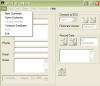
This first thing you want to do is to click the File menu and this will give you few options. If this is your first time, then you might have to create a new program. Then the New Customer would be the one you want to click.
However, if you get help from someone with a split second FCT1 and you can click the Open Customer. Look for the file in your folder.
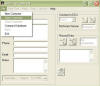
Open customer is where you most likely to open once you have a database already.

Once the Open Customer is opened, look for the database file. I saved all my database in one file and call it split second folder. I have few programs for different applications.
For example, I always keep on un-alter base program just incase I did something wrong and I can always reload the initial setting back. You can also copy few of the original data and change the name. Just incase you mess it up.

From there you select a appropriate data and click open. Just make sure you have a back up file for the one you opened.
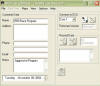
Once the data is opened and you can add or change Customer data as needed. I would like to put Notes on the data just to remind me of the settings. From that screen, you also see Connect to ECU and Record Data. However, that will be little later in this tuning tutorial.
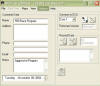
The first thing you want to do is to setup your settings so your software is compatible with your car. The first task would be going to the Options menu and click System Setting.
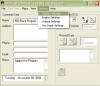
Now you are at the System Settings and ready to alter the parameters.
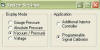
I am using stock MAF with 550 cc injectors and for my application, in the
Display Mode: I click the Vacuum/Pressure and for
Application: I click Programmable Signal Calibrator.
Please contact Mark from splitsec.com for your settings
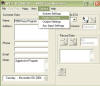
The next setting would be the Engine Settings. Once again for the Lexus V8 you should the following settings:
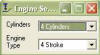
For our application you should have the following settings:
Cylinders: 4 Cylinders
Engine Type: 4 Cylinders
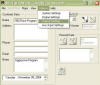
Output settings is little complex and you should have the following settings below. Please contact splitsec.com for more details
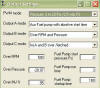
You should have the above parameters
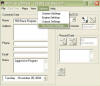
The Aux Input Setting might not apply to our application but please contact splitsec for proper setting.
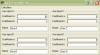
However, you should be safe by following my setups.
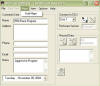
Here is most of the your time will be spent. Maps is where you will find all the cells and parameters.
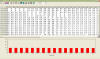
When you open the Maps, it will lead you to the Map A. Map A is FUEL control. From the above settings, then you will see a spreadsheet style. The top row would be Pressure from -28.5 mmHg to 16 psi with .5 mmhg/psi increment.
The right column would be the RPM. The rpm start with 500 and max out at 8000 rpm with 500 increment.
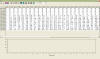
You can change from FUEL to TIMING by clicking the upper center scroll down MAP B. Map B is strict for timing retardation.
This program can not advance timing. One of the reasons Split Second (SS) doesn’t allow this because its safe to retard than advance especially for new user or forced induction applications.

One thing nice about his program is that you can record the data and can be review later on.

This is very essential especially if you are trying to tune your car yourself. Multiple monitoring information and give you information on your tuning.
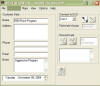
If you have your laptop while driving, you can view multiple parameters LIVE display. Too be continues…
![]()
TUNING:
There are few icon you should familiar yourself with. Let discuss them from left to right as refer to the above picture:
1. This function is to copy information from the FTC1 Unit to your laptop. I call it “Upload”. This function is best when your data is unable to correct back to the original and need the older settings. Uploading is a very useful function
2. This icon is for install new setting from your laptop to the FTC1 unit. I call it “Download”. When you download the new program, the older program will be replaced.
3. The third icon is Undo. You can correct your mistakes by clicking this icon.
4. Redo is the next function
5. Cut
6. Copy
7. Paste
8. Find
9. Select All
10. Unselect All
11. Change by percentage
12. Fill Selected
13. Auto Fill
14. 3D Graph
I would like to express more details on the followings functions:
11: Change by Percentage: This is a very interested and useful function. You can select multiple cells by selecting row, column or any cells you desire by clicking the Control or Shift key. You can also click and drag like more spreadsheet software.
Once the cells are selected regardless how you do it, you can click the Change By Percentage icon and you can change to any percentage you desire. The default is 10. 10 means 10% increase. You can also put a negative sign (-) in front to reduce by that percentage. For tuning purposes i don’t recommend a percentage change more then -/+ 5%.
12. Fill Selected: This function is great for replacing the desirable cells with one parameters. You can select cells as stated above and all those cells will be replaced by the number you inputted.
13. Auto Fill: This is a lazy man of tuning. Auto fill is great for general tuning. You need to select the cells, rows or columns of desired and click auto fill. For example if you select column 1 with a valve of 1 and column 10 with a value to 10. Then you will have the followings:
Column 1: 1
Column 2: 2
Column 3: 3
Column 4: 4
Column 5: 5
Column 6: 6
Column 7: 7
Column 8: 8
Column 9: 9
Column 10:10
It sound confusing but it’s not. It’s almost like Excel spreadsheet.
Here is the real guide I would like to share. Regardless of injectors (from 251 cc/min to 650 cc/min) You always want to start with TEN (10) on all cells in both fuel and timing. TEN (10) means no interception or alter of signals. There are couple of things you should consider when tuning.
1. Fuel Pressure increase with increase pressure (fuel pressure regulator)
2. Fuel supply increase with increase rpm. (stock ECU programmed)
For the R4 program the lowest of the setting is Zero (0) and the highest valve is 25. Here are my recommendation:
A. 251 cc/min = 10
B. 295 cc/min = 9.9
C. 315 cc/min = 9.8
D. 460 cc/min = 9.6
E. 550 cc/min = 9.5
F. 650 cc/min = 9.4
It is safe to have the cell valve for the your injectors size. For example I have 8 550 injectors. My initial parameter would be 9.5 and reduce cell valve with rpm and pressure. There are two cells that are very critical. Please click this little thumbnail . ![]() 0mmHG@500 rpm and -17 to -19mmHg@500 and 1000 rpm. 0mmHg is the start up setting and the later cell is the idle setting. From my personally experience, those two cells should have the same value. For example, my 0mmHg cell has 9.5 and my idle cell is 9.5. Remember the bigger injectors you have, the larger of change. For example, 1% of 100 cc is 1 cc, 1% of 1000 cc is 10cc.
0mmHG@500 rpm and -17 to -19mmHg@500 and 1000 rpm. 0mmHg is the start up setting and the later cell is the idle setting. From my personally experience, those two cells should have the same value. For example, my 0mmHg cell has 9.5 and my idle cell is 9.5. Remember the bigger injectors you have, the larger of change. For example, 1% of 100 cc is 1 cc, 1% of 1000 cc is 10cc.
Once you install the USB driver, its either com 3 or com 4 for the communication of the unit. Remember you have your ignition key in the ON position (Don’t start the engine). You can only upload and download while the engine is OFF.
Overall, I learned all this myself and would like to share it with you. If you need special help or would like to have a base program, please contact me.